EXL10 Firmware Update Manual
Return to: Horner Tech Support FAQ
This section includes:
How to Check for Current Firmware
Introduction
This guide details how to update or change firmware on the Horner OCS Controllers. Updating firmware to the newest version adds new benefits to the controller. Also, changing firmware is necessary when changing communications between CsCAN and CANopen.
WARNING: Firmware updates should only be performed when the equipment being controlled by the OCS is in a safe, non-operational state. Communication or hardware failures during the firmware update process can cause the controller to behave erratically resulting in injury or equipment damage. Make sure the functions of the equipment work properly after a firmware update before returning the device to an operational mode.
Resources
For further information on this controller, please refer to the following documents on the Horner website.
| Manual Numbers for EXL10 | |
|---|---|
|
User Manual |
MAN1029 |
|
Datasheet for Model 0 |
MAN1185 |
|
Datasheet for Model 2 |
MAN1186 |
|
Datasheet for Model 3 |
MAN1187 |
|
Datasheet for Model 4 |
MAN1188 |
|
Datasheet for Model 5 |
MAN1189 |
|
Datasheet for Model 6 |
MAN1190 |
How to Check for Current Firmware
To check the firmware revision on a controller, open System Menu > View Status.
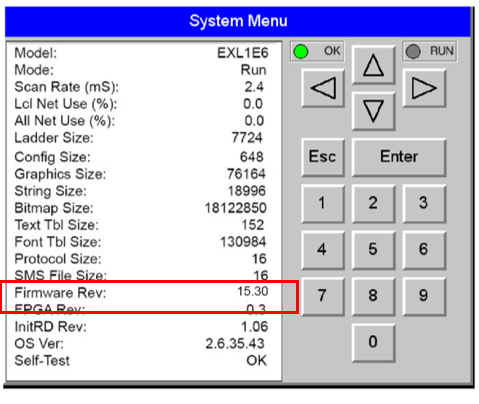
Options for Updating Firmware
WARNING: Updating firmware will clear the application program, screens, configurations, and register data. If required, make sure to backup program and register data before updating firmware. The controller’s User Manual has instructions for doing backups.
Method A: Removable Media Method
The controller firmware is updated by a bootloader, using a microSD card or USB Flash drive (not through the Cscape Firmware Update Wizard).
To update or change firmware:
-
Download desired Firmware set from the Horner APG website. (Verify CsCAN or CANopen communications.)
-
Save Firmware files to microSD card or USB, these are the removable media devices.
-
Update the firmware through the controller’s Firmware Update function
NOTE: Files from the Horner website come as a .ZIP file which need to be unzipped and placed in the root of the drive for them to function properly.
Method B: RS232 Serial Connection
Serial firmware updates are done from Cscape software to the controller’s primary serial port, MJ1 in most cases.
Download the Firmware
In North America, visit https://hornerautomation.com. Go to Support > Controller Firmware and download the most recent firmware set with the correct communication protocol and controller.
-OR-
In Europe, visit http://www.hornerautomation.eu/support/firmware and click the Firmware tab and download the desired firmware. Create an account to enable access to the latest firmware updates.
Firmware Update Steps
-
Unzip all files from downloaded .zip file (Step One) onto removable media.
-
Plug the removable media into a powered-up OCS controller.
-
Press and hold the SYSTEM key until the Boot Installer Screen appears.
-
Press the Install Bootloader button and then press Yes.
NOTE: DO NOT press the “Install Firmware” option. This has the potential to create a scenario where the unit will not boot up. If this is pressed by mistake, contact Tech Support for the recovery procedure.
-
When Operation Completed appears, press OK.
-
Power-cycle the OCS controller and wait for it to boot up.
-
Press SYSTEM key, select View Status and press the Enter button.
-
Scroll down to see the version numbers.
-
If any of the version numbers are incorrect, verify the correct files were copied to the removable media device and repeat the steps above.